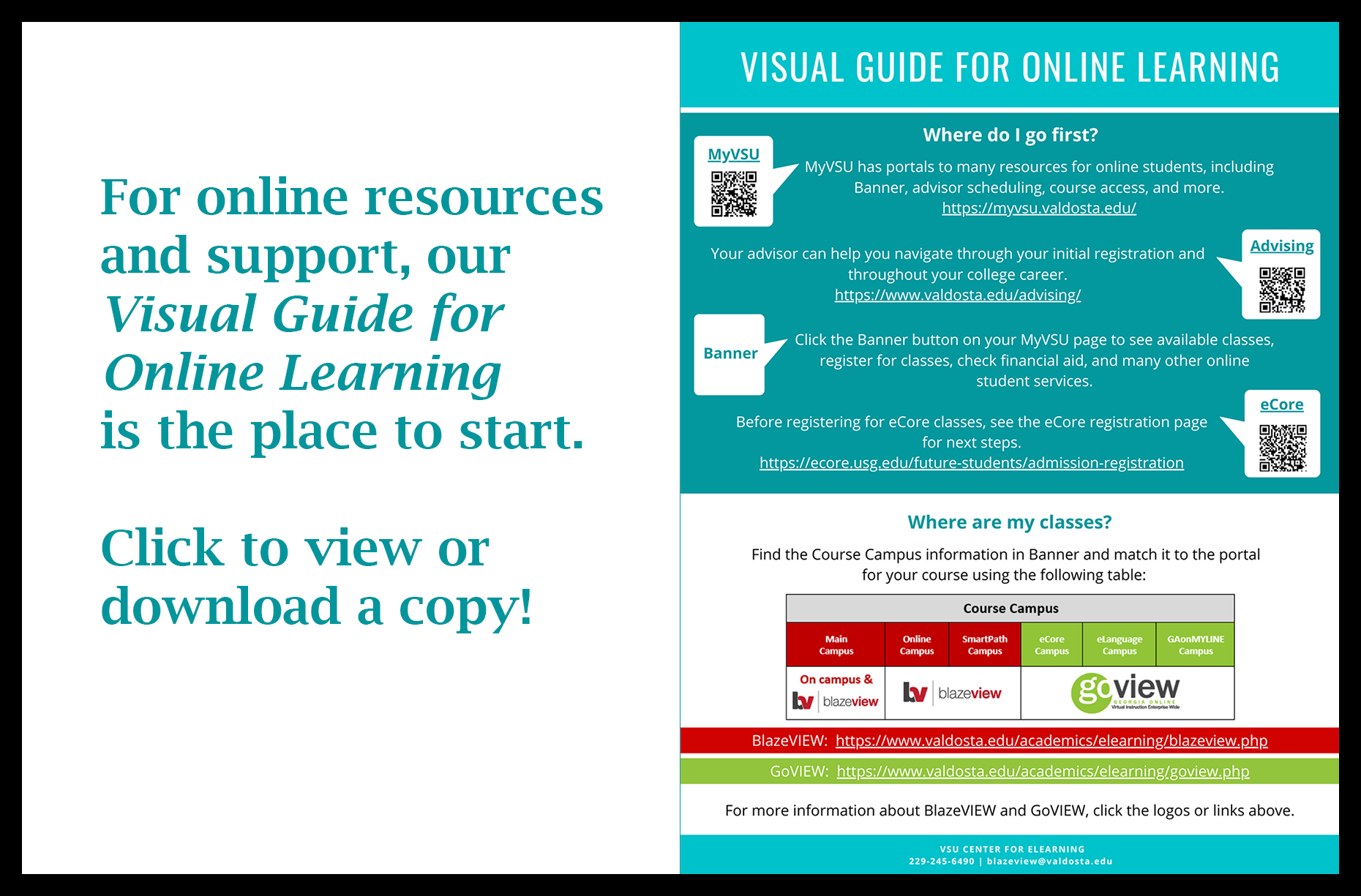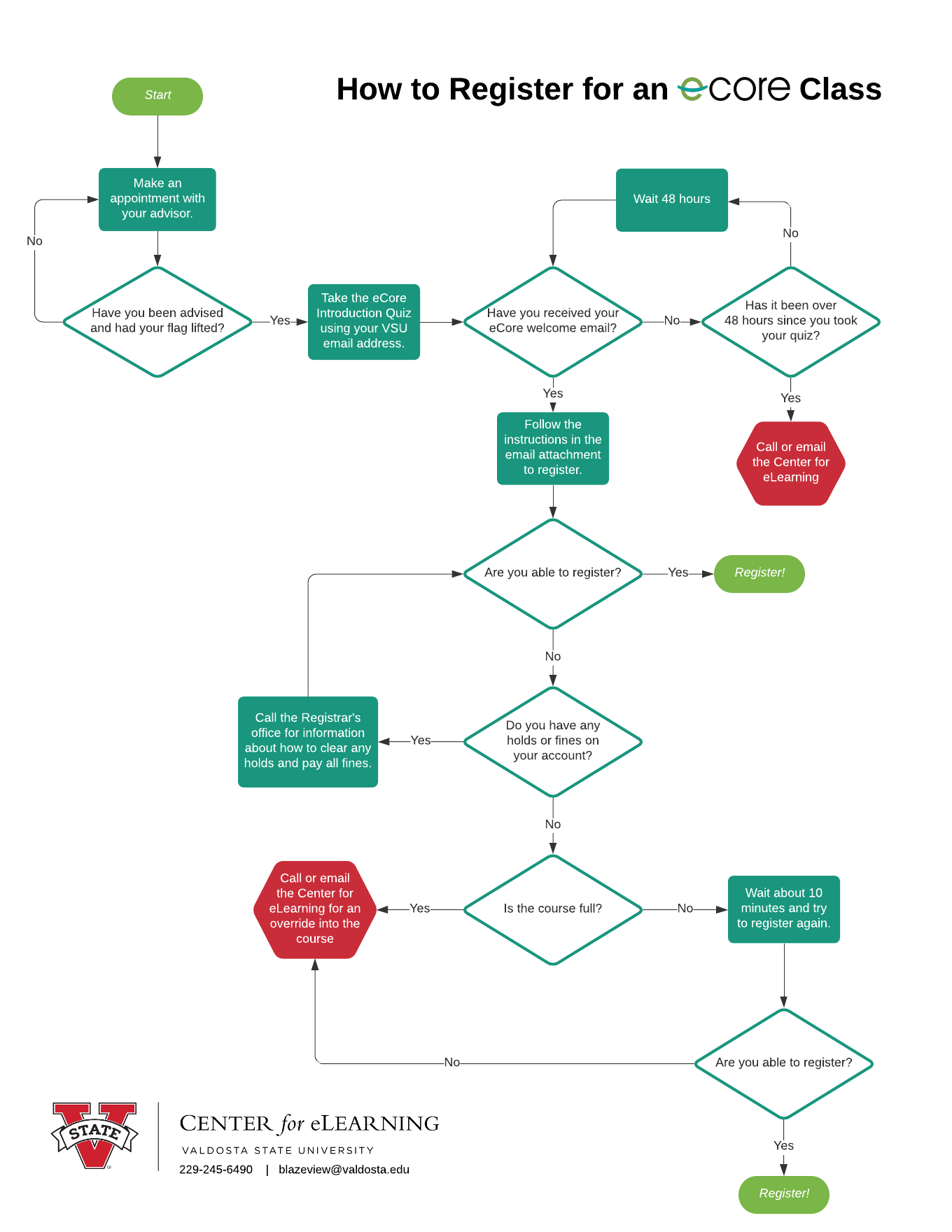Student FAQs and Resources
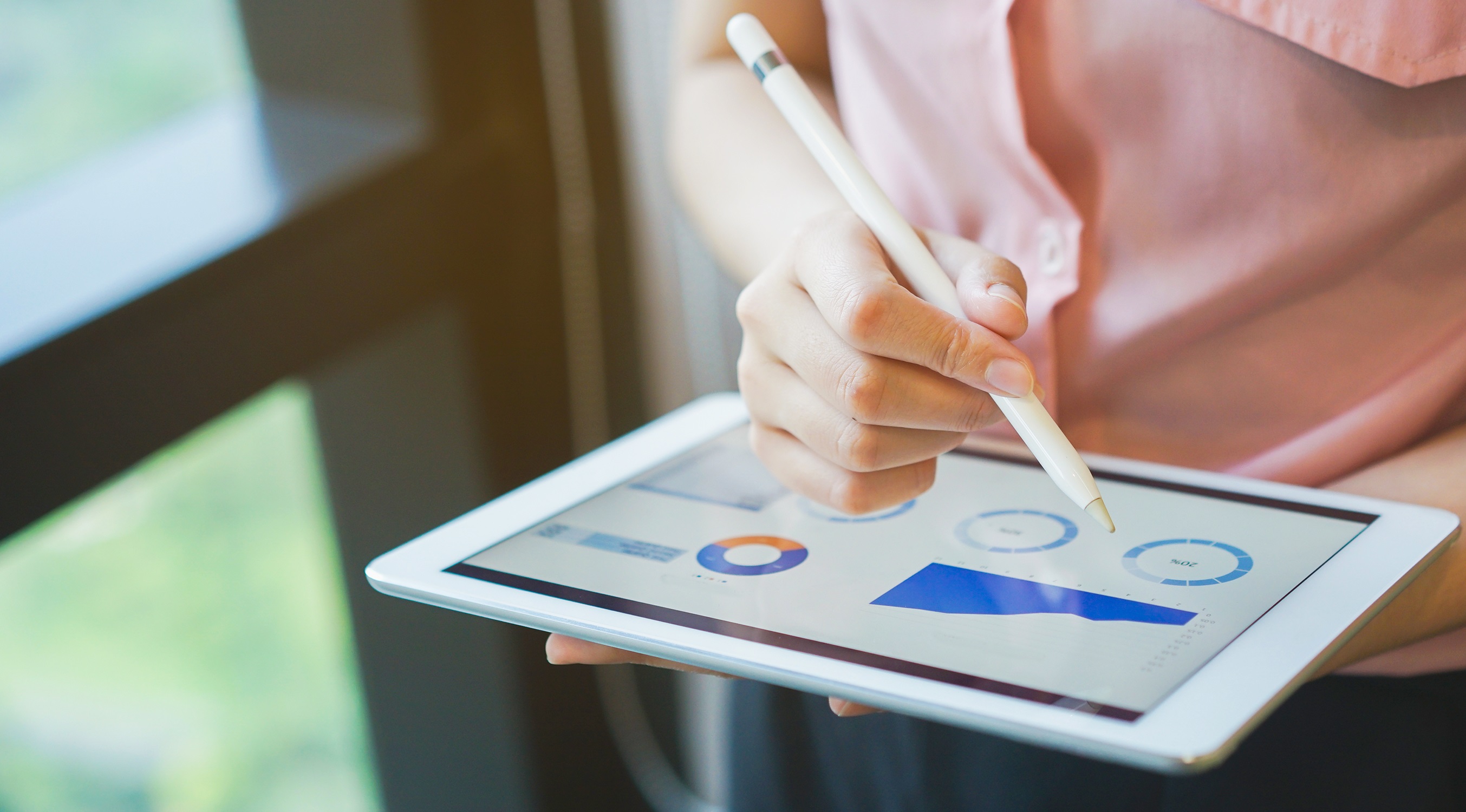
The Center for eLearning supports VSU and VSU-collaborative students with technology-enhanced courses offered through BlazeVIEW and GoVIEW. In addition to online courses using BlazeVIEW, such as SmartPath and eDegree, the Center provides assistance to students in USG collaborative initiatives including the Georgia ONmyLINE (GOML), eLanguage, and eCore programs delivered via GoVIEW.
Frequently Asked Questions
Before registering for a course each semester, please make an appointment to see your advisor. Information about advising and how to make an appointment can be found on the How Advising Works at VSU page.
Visual Schedule Builder is a dynamic, real-time class scheduling and registration tool. VSB arranges your desired courses into conflict-free timetable options and displays them in an easy-to-read weekly schedule.
- Log into MyVSU using your VSU email and password.
- Click Visual Schedule Builder from the Portals list.
* If Visual Schedule Builder is not listed on your screen, click View All and scroll down to select it from the alphabetical listing of portals.
With Banner, you can search for available courses for the semester. You can also register for courses, check grades, and access your student account and financial aid information.
- Log into MyVSU using your VSU email and password, then click the Banner button.
- From this page, click the Registration Menu, then click Registration.
- On the Registration page, click Browse Classes to search for available courses.
Course Locations
BlazeVIEW is the online course system at Valdosta State University, and GoVIEW is the University System of Georgia collaborative online course system.
Refer to the table below to determine whether your class is in BlazeVIEW or GoVIEW based on the course campus designation or section identification in the Visual Schedule Builder. Click on the table to open a larger version in a new tab or window.
Course Availability and Access
Please remember you will not have access to your courses until the first day of class as indicated in your schedule. Your course access will end approximately 60 days following the last day of the course. Be sure to download and save any information you may need later before your course access ends.
Verify your course start date in your schedule if you are unable to access a course. If the start date has passed and you are still unable to access the course, please email blazeview@valdosta.edu for assistance.
Finding and Pinning Courses
Your courses for the current semester should be automatically pinned in both the Course Search list and the My Courses widget. If you cannot locate your courses, follow the steps in the How to Find and Pin Your Courses in BlazeVIEW guide.
Access to BlazeVIEW and GoVIEW - Account Creation
Your BlazeVIEW or GoVIEW account will be created within 24-48 hours following your registration in a course that meets through that system.
A BlazeVIEW account is created after you register for a course that meets in BlazeVIEW. A GoVIEW account is created after you register for a course that meets in GoVIEW.
You will only be able to access BlazeVIEW or GoVIEW if you have a current or previous course within that system.
BlazeVIEW Access and Login Process
To access BlazeVIEW, login to MyVSU and click the BlazeVIEW icon at the top of the screen. You will automatically be logged in to BlazeVIEW.
GoVIEW Access and First Login Process
To access GoVIEW, go to VSU Courses in GoVIEW and click the green Login to GoVIEW button.
- Your GoVIEW Username
- Setting Up Your GoVIEW Password
SmartPath Core and eCore both offer courses that satisfy core curriculum requirements at VSU. The main differences are:
Comparison between SmartPath Core and eCore courses |
||
SmartPath Core |
eCore |
|
| Portal | BlazeVIEW | GoVIEW |
| Instructors | VSU faculty only | USG faculty from colleges and universities across Georgia |
| Cost | eTuition Rate | eCore Rate |
| Online Course and Technical Support | Support resources are located on the VSU campus and include the Solutions Center and the Center for eLearning. | Support resources are primarily your eCore Liaison and the eCore support team. |
SmartPath Core courses are offered through BlazeVIEW and are taught solely by VSU faculty, with support resources located on the VSU Campus.
eCore classes are offered through GoVIEW and are taught by faculty from across the university system. Course support is primarily through your eCore liaison and the eCore support team.
For more information on tuition and fees for online undergraduate courses, see the Tuition and Fee Schedules page.
You only need to take the eCore Introduction Quiz if you meet all of the following criteria:
- You have never taken an eCore class before.
- The class you want to sign up for is an eCore class. The campus location is listed in Banner and the Visual Schedule Builder as eCore Campus.
Before registering for a course each semester, please make an appointment to see your advisor. Information about advising and how to make an appointment can be found on the How Advising Works at VSU page.
If you have never taken an eCore class, you will need to complete the eCore Introduction Quiz before you will be able to register. For more information about eCore, see the eCore questions on this page or go directly to eCore Admissions and Registration.
Click on the image below to view or download the How to Register for an eCore Class guide.
If the eCore class you are trying to register for is full, please contact the VSU eCore liaison to request an override into the class.
Before making any changes to your course schedule, please make an appointment with your advisor to examine how these changes may affect your progress, grades, and financial obligations.
Adding or Dropping an Online Course
Students may add or drop a class during the official drop/add period at the beginning of each semester. The official drop/add period is generally the first week of classes during regular fall/spring terms but is shorter during summer and other shorter terms. Dropping a class is not the same as withdrawing from a class, see Dropping vs. Withdrawing from Classes.
- Pre-registration, Regular Registration, and Late Registration
- From before classes begin and usually the first week of class, although this may be a shorter period during abbreviated terms. Consult the Registrar's academic calendar for the schedule each semester.
- During this time, students may add and drop through Banner.
- After registration is closed
- Generally after the first week of class.
- If students need to drop or add, they must obtain a drop/add form and a late registration appeal form from the Registrar’s Office, which you can download on the Forms page.
The Adding or Dropping a Course page can provide you with more detailed information and resources.
Withdrawing from an Online Course
Students may withdraw from courses following the drop/add period until the designated withdrawal date by completing the online withdrawal process on Banner.
For more information about withdrawing from a course and what to do if you need to withdraw after the designated withdrawal date, please visit the Withdrawal Policy page.
Brightspace Pulse allows students to quickly connect to Blazeview and GoVIEW from their phone or tablet. Students are encouraged to download the Brightspace Pulse app to keep up with notifications, announcements, and activities in online courses.
Find more information and download the app for your mobile device at the Apple App Store® or Google Play™ store.
Find them in your class
Your course syllabus is your primary source of information regarding how to locate and obtain books, materials, and access codes for your online classes.
Many instructors also have a Getting Started, Course Materials, or Resources module in their courses that includes digital resources and information for the course.
If you are unable to find the information within the course, reach out to your instructor for guidance.
Find them at the VSU Bookstore
The VSU Bookstore is available online for students to order textbooks, course materials, and supplies. The VSU Bookstore also has a wide selection of apparel and other merchandise as well.
Find them through Odum Library resources and services
Odum Library has a multitude of resources to assist online learners with finding all information and materials which they need. The GIL catalog is online and includes many online journals and eBooks.
- Circulation: 229-333-5869
- Reference Services: 229-333-7149
VSU Master Calendar - This calendar, available through BlazerLink, features all upcoming VSU events.
Academic Calendars - This page includes academic calendars for multiple programs, including
- VSU Undergraduate and Graduate Programs
- GoVIEW Collaborative Degree Programs
- Georgia WebMBA Program
- eCore Program
The Academic Support Center provides peer tutoring for most core courses and some upper-division course. The ASC also provides workshops, technology assistance, and standardized exam assistance.
Services offered by the ASC include:
- Peer Tutoring - FREE one-on-one and small group tutoring for academic coursework, standardized exams, and writing skills
- Online Tutoring - tutoring appointments during hours when the ASC is not open or when peer tutors are unavailable
- Supplemental Instruction - tutors who are embedded in the course to offer peer-assisted study sessions for students
- Workshops - sessions on time management, goal setting, and more
- Technology Assistance - personal assistance with technology concerns such as using Microsoft Office Suite products
The Access Office ensures all students have equal access to courses and coursework while also assisting with accommodations for classwork and testing. They offer the following services for both in-person and online learners:
- Faculty Liaison - These individuals assist students in requesting accommodations from faculty.
- Technology Services - These services include: speech recognition software, screen magnification software, text-to-speech software, CCTV, computerized notetaking, closed captioning software, Braille embossing, and other resources as needed.
- Classroom and System Testing Modifications - With appropriate documentation, students may be eligible for and request testing accommodations such as extended testing time, reader, or scribe.
- Sign Language Interpreting and Notetaking - Students may request interpreting services for classes, workshops, and tutoring. For academic requests, notetaking may also be provided.
- Priority Registration - Eligible students registered with the Access office are permitted to register on the first day of early registration
Center for eLearning
Resources for BlazeVIEW, GoVIEW, and the many learning tools integrated within BlazeVIEW, are located on our website, including the Course Technology Information page. You can also reach the Center for eLearning by either phone or email.
- Phone: (229) 245-6490
- Email: blazeview@valdosta.edu
GeorgiaVIEW Help Center
For 24/7 BlazeVIEW or GoVIEW technical support, visit the GeorgiaVIEW Help Center.
- Phone: 1-888-772-0423
- Toll-free (for hearing-impaired with assistive technology only): 1-800-892-4315
- Chat live 24/7 with a support specialist through the orange tab at GeorgiaVIEW Live Support
VSU IT Services
- Technology Services Portal (TSP)
The Technology Services Portal (TSP) is accessible through the Portals section of MyVSU. Use the TSP to submit a support ticket or explore the knowledgebase for solutions to common problems. Alternatively, you can navigate to it directly by visiting solutions.valdosta.edu and login with your MyVSU username and password.
- Solutions Center
Additional resources and IT FAQs are located on the Solutions Center website. You can also reach the Solutions Center by phone at 229-245-HELP (4357).
Embedded Course Tool Support Resources
Many course tools embedded within BlazeVIEW and GoVIEW (ex. Pearson MyLab, MindTap, Respondus, eTextbooks) have their own built-in support resources. If you have a problem with an embedded course tool, please look for a link or other contact information within that tool for additional support.
Academic, Personal, and Professional Guidance
The Counseling Center is located in the Student Health Center. All counseling appointments are free to VSU students.
Career Opportunities & Volunteer Services is open to all VSU students and alumni. Career Opportunities helps students with interviews, resumes, and job searching. Volunteer Services connects students with various agencies and non-profit organizations where students can serve the community.
University Advising, with offices in Ashley Hall and Thaxton Hall advise freshmen and sophomores. Juniors and seniors are advised by faculty advisors within the college of the major. Students can find out who their advisor is by logging into MyVSU.
Campus News and Information
BlazerLink is the portal for the Valdosta State community to see featured events, organizations, and involvement opportunities. Getting involved at Valdosta State is your gateway to success! In and outside of the classroom activities, engagement, and events help shape a complete experience on campus.
Valdosta State University News presents campus-wide news and information.
The Spectator is the online Valdosta State University Student Newspaper. Written by students, the articles showcase important news about faculty, students, campus activities, and athletics.
Center for eLearning
-
Converse Hall
Suite 3200
Email Address
blazeview@valdosta.edu -
Mailing Address
1500 N. Patterson St.
Valdosta, GA 31698 - Phone: 229.245.6490
Office Hours
M-Th: 8 AM - 5:30 PM
F: 8 AM - 3 PM